You want users to be able to confirm or cancel the print
jobs before the print jobs print.
Step
1. In Print Job Manager menu item "Preferences --> Advanced,"
select the following options:
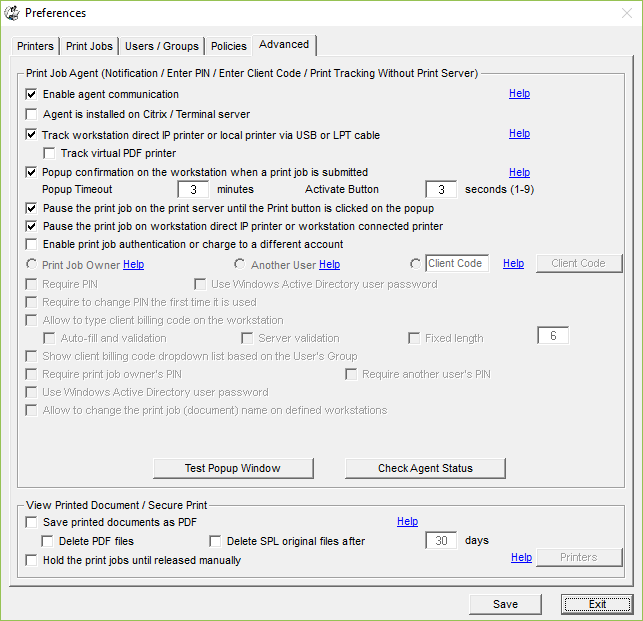
Step 2.
Install Print Job Agent
on client computers (Windows,
Mac OSX/Classic, or Linux client computer).
For example, to
install Print Job Agent on Windows clients, copy "agent-setup.exe" to the network share or client computer,
double-click "agent-setup.exe" to install
the agent.
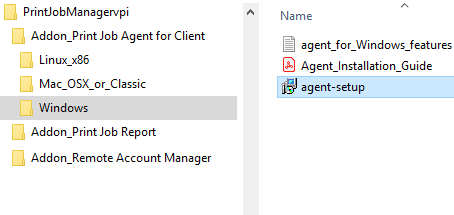

Step 3.
Click Start -> All Programs -> Print Job Agent
-> Print Job Agent to run the agent. Enter the computer name or the IP Address of the computer (For example 192.168.0.10) that
has Print Job Manager installed.
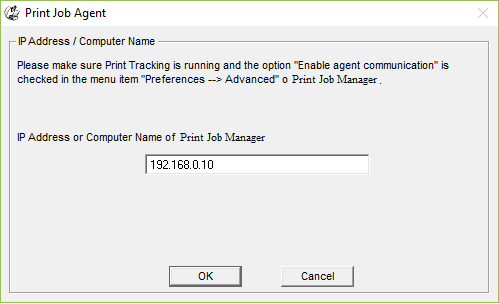
Step 4.
When users print, they can either click the Print button
on the popup window to print or Cancel button to
cancel.
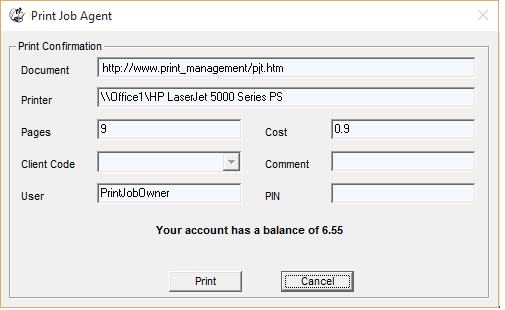
Tip:
1. Print Job Agent runs automatically when users
log into the computer.
2. Print Job Agent can be automatically installed
with Windows Group
Policy.

|