|
With Print Watermark / Header / Footer,
you can easily insert a username, computer name,
day, time and page count to appear on the footer or
header area of a printed document from all your
applications. You can also create overlays and
multi-line watermarks and texts on each paper sheet.
Print Watermark / Header / Footer lets you
control the raw power of your printer and channelize
it for better printing needs.
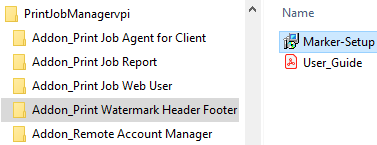
To install Print Watermark / Header / Footer, you must have the
administrator rights on the installation computer.
Step 1. Double-click
Marker-setup.exe (for Windows
32-bit / 64-bit), and follow the on-screen
instructions.
Step 2. Click "Start ->
All Programs -> Solution ->
Print Watermark / Header / Footer
Settings".
Step 3. Click
the first button
to modify settings. Click “Apply Settings”. The
settings are saved in the file config.ini in the
installation folder of Print Watermark / Header / Footer, e.g., C:\Program Files (x86)\Solution\Print Watermark / Header / Footer 64-bit\config.ini.
Click button “Exit” to exit.
Tip: The
option 1 requires closing all open documents you
want to print (MS Word, Excel, PDF, Web Browser…)
before the new settings will take effect. If not,
the document will be not responding when you print.
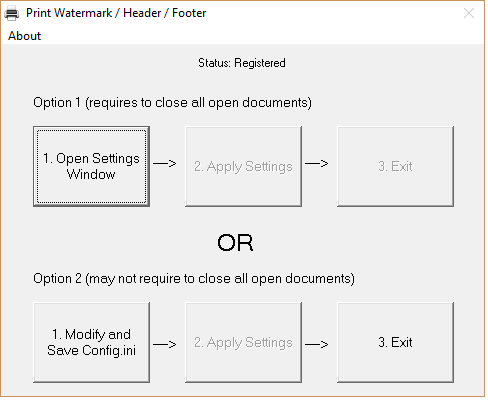
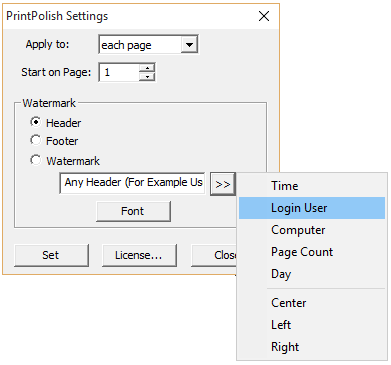
Option 2: Click “Modify and
Save Config.ini” to open the config.ini directly.
This option may not require closing all open
documents. After the config.ini is updated, save and
close the file, then click the button “Apply Settings”
and “Exit”.
|