|
To manage and track Linux
printing, the Linux computer must print to the
shared printer on any Windows computer. If the
printer is not shared on any Windows computer, you can
share the printer on the Windows computer that has
Print Job Manager installed.
To set up the PC, share
the printer on the network and then connect to the
printer from the Linux, follow the steps below for
the PC.
Step 1. On the Windows PC (or Server)
First,
Enable the LDP Print Service using the following
steps:
1.
Click Start, and
click Control panel
2.
Click Programs and
then click Programs and Features
3.
Click Turn Windows
Features on or off
4.
Click to expand Print and
Document Services
5.
Check the box for LDP
Print Services
6.
Click OK and close
the Programs and Features window
Next,
share the Windows printer on the network using the
following steps:
1.
Click Start,
type Devices and Printers in the Search text
box
2.
Click Devices and Printers from
the list above
3.
Right-click on the printer to
be shared and click Printer properties
4.
Click the Sharing tab
and click Change Sharing Options
5.
Check the box to Share this
printer
6.
Set the name for the share
(Tip: use a share name with no spaces, Example:
Windows_HP_Printer)
7.
Click OK and then
close the Properties and Devices and
Printers Windows
Step 2. On the Linux, add
the LPD or SAMBA Printer using CUPS administration.
If you just want to
track the Linux printing, the Print Job Agent for
Linux is not required.
Skip the following Step 3.
Step 3. Print Job Agent for Linux provides
the following additional features:
1. Enables users to
confirm or cancel the print jobs in the print
notification popup before the print jobs print.
2.
Enables users to enter
user ID and (or) PIN before the print jobs print.
3.
Enables users to enter
or select a client billing code/job code/project
code before the print jobs print.
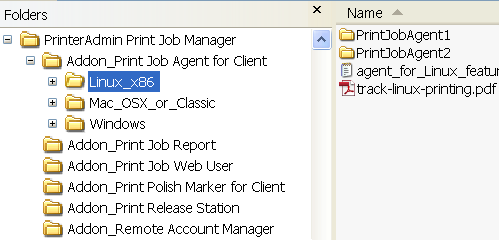
Linux x86:
PrintJobAgent and tracker_ip.ini
1. Open tracker_ip.ini, Enter the computer name or the IP Address of the computer (For example 192.168.0.10) that has
Print Job Manager installed.
2. Copy PrintJobAgent and
tracker_ip.ini to Linux computer.
3. In terminal mode, run
./PrintJobAgent
|