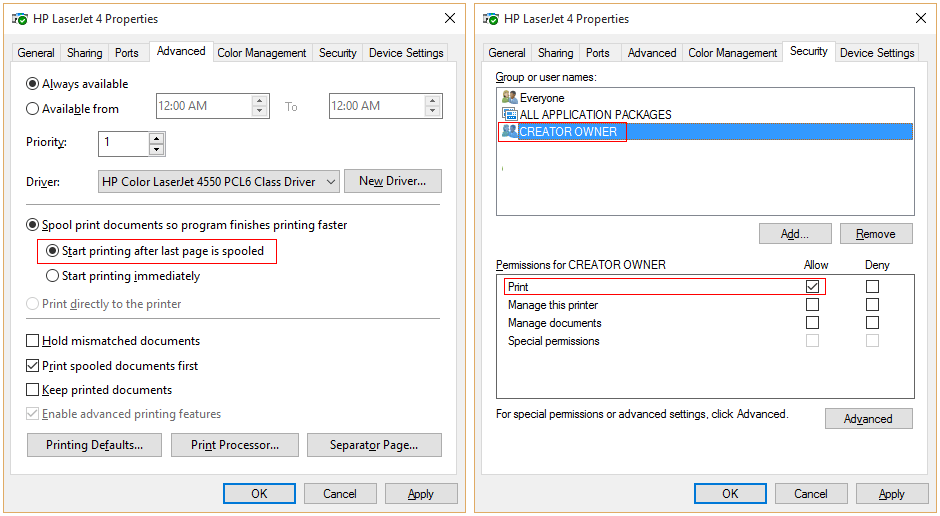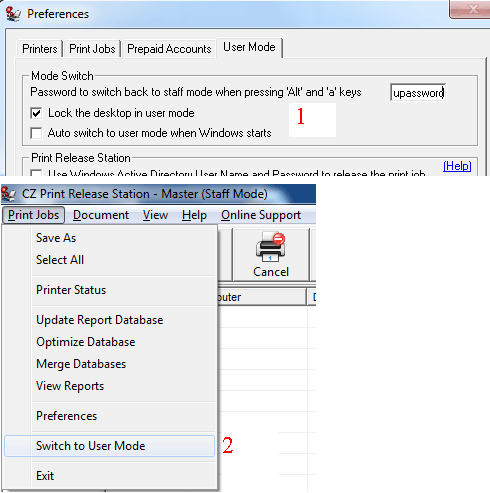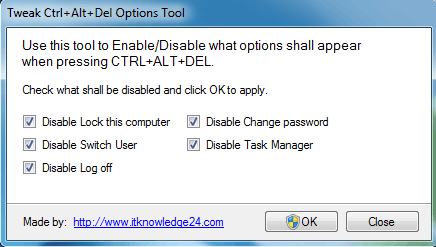Print Release Station - Frequently Asked Questions
| 1. |
Q. How can I set up a printer
on Print Release Station? |
| 2. |
Q. How can I
lock the computer when Print Release Station is run as User Mode? |
| 3. |
Q.
I install addon Popup on the workstation, but the popup
doesn't appear
when I print. How do I fix it? |
| 4. |
Q. Why do print jobs remain
in the queue after printing? How to fix it? |
| 5. |
Q.
Can I preview
the print job before I release it? |
| 6. |
Q.
Can
I run Print Release Station as a Windows service
regardless of whether someone is logged on? |
| 7. |
Q.
The print job sent from Windows
7 computers show their MAC address, for example [fe80::5002:d65d:a3ea0:ef74].
How to show the correct computer name?
|
| 8. | Q. Can I control the print jobs for the mobile device (for example Windows wireless laptop, Android, Mac wireless laptop, iPhone, iPod or iPad)? |
|
|
|
| 1. | Q. How can I set up a printer on Print Release Station? |
|
A.
The printer must be shared on Print Release Station, and the client computers print to the shared printer. Uncheck "Render print jobs on client computers" and select "Start printing after the last page is spooled" in the properties of the printer. Assign “CREATOR OWNER” only “Print” permission in the “Security” tab. For details, please see the step by step configuration Setup a Printer.
|
|
|
|
|
| 2. | Q. How can I lock the computer when Print Release Station is run as User Mode? |
|
A. If Print Print Release Station is installed on Windows 2000, Windows XP or Windows 2003: Step 1. In Print Release Station Preferences -> User Mode, select "lock the desktop in User Mode. Step 2. In Print Release Station menu Print Jobs, click "Switch to User Mode".
If Print Print Release Station is installed on Windows Vista/2008/7/8/2012 or later: Step 1. Download and extract free tool https://www.printeradmin.com/download/editctaldl.zip. Run editctaldl.exe and select all options and click OK.
Step 2. In Print Release Station Preferences -> User Mode, select "lock the desktop in User Mode. Please see above picture 1. Step 3. In Print Release Station menu Print Jobs, click "Switch to User Mode". Please see above picture 2. |
|
|
|
|
| 3. | Q. I install addon Popup on the workstation, but the popup doesn't appear when I print. How do I fix it? |
|
A. Solution 1: If popup doesn't work on all client computers, the local firewall settings on Windows may prevent Print Release Station from sending the message to the popup. On the computer where has Print Release Station installed, add "printczrm.exe" (e.g., C:\Program Files\PrintLimit\Print Release Station\printczrm.exe) to the exception list of local firewall settings (Control Panel -> Windows Firewall). 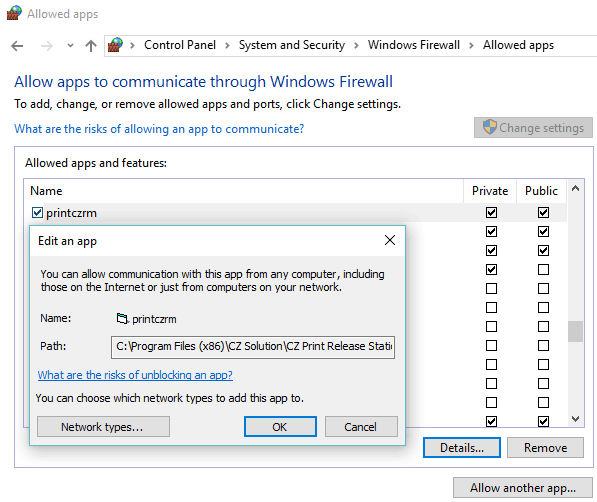 |