You require users to enter username/PIN before the print jobs print.
Step
1. In Print Job Manager menu item "Preferences --> Advanced,"
select the following options:
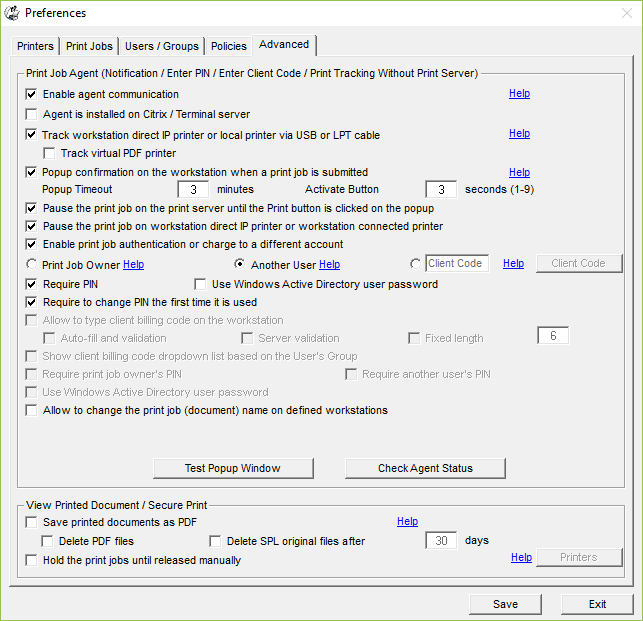
Step 2.
In Preferences --> Users/Groups, you
can manually create new users, import users from
Windows Active Directory, or import users from a CSV
file. In this example, we import the users from an MS Excel CSV file (Example).
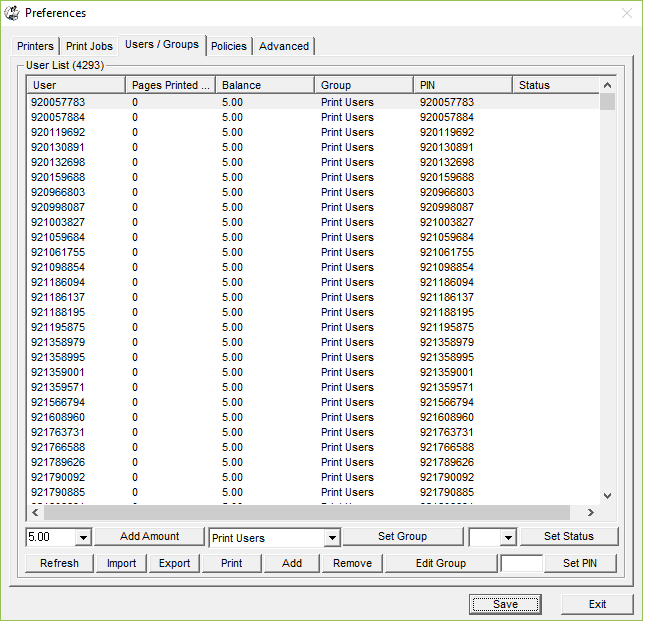
Step 3.
Install Print Job Agent on client computers (Windows,
Mac OSX/Classic, or Linux client computer).
For example, to
install Print Job Agent on Windows clients, copy "agent-setup.exe" to the network share or client computer,
double-click "agent-setup.exe" to install
the agent.
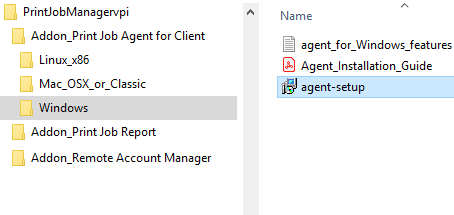

Step 4.
Click Start -> All Programs -> Print Job Agent
-> Print Job Agent to run the agent. Enter the computer name or the IP Address of the computer (For example 192.168.0.10) that
has Print Job Manager installed.
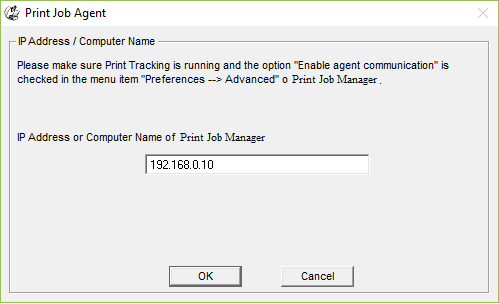
Step 5.
When users print the first time, they
will be asked to change their PIN.
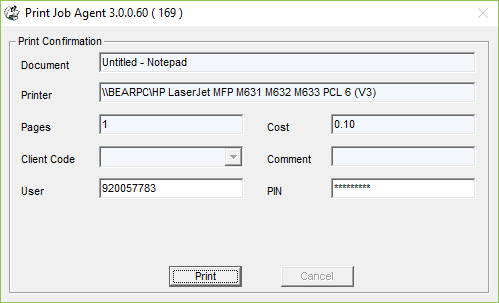
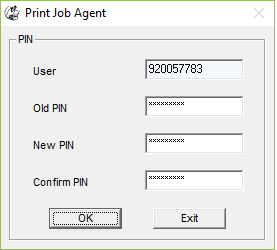
Tip:
1. Print Job Agent runs automatically when users
log into the computer.
2. Print Job Agent can be automatically installed
with Windows Group
Policy.
3. The user's print quota can be reset
automatically.
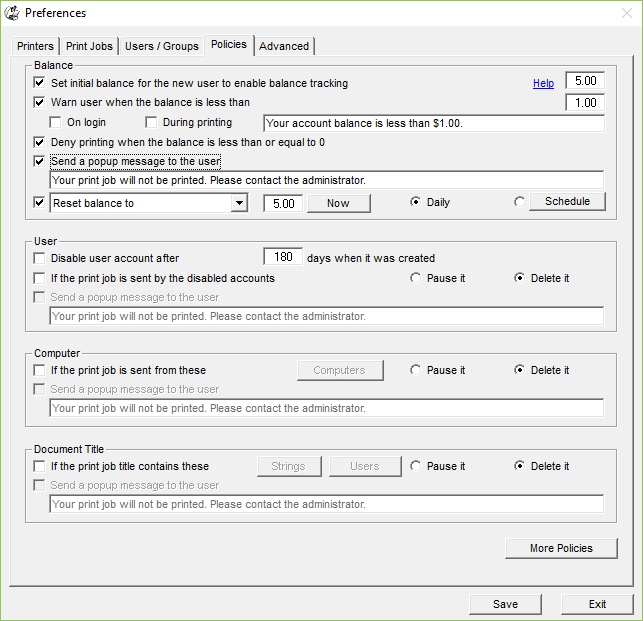

|