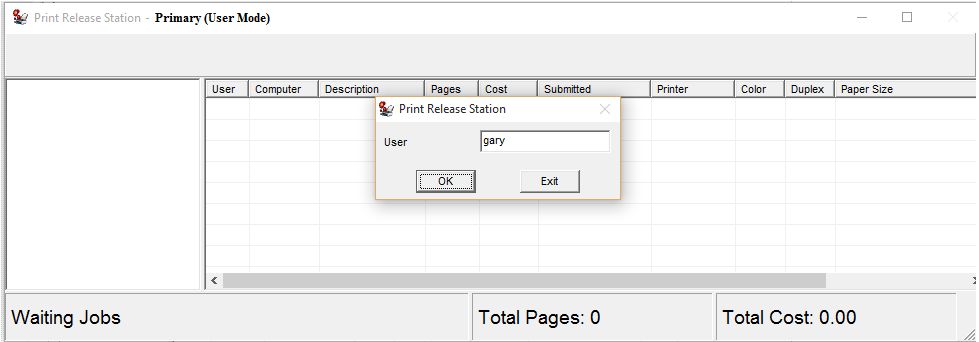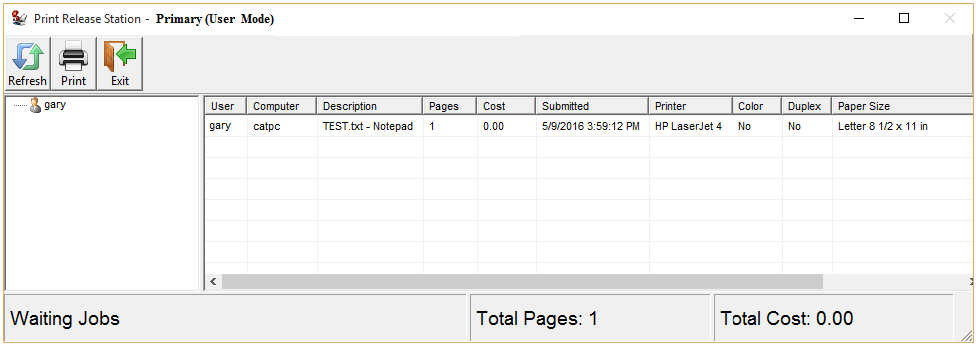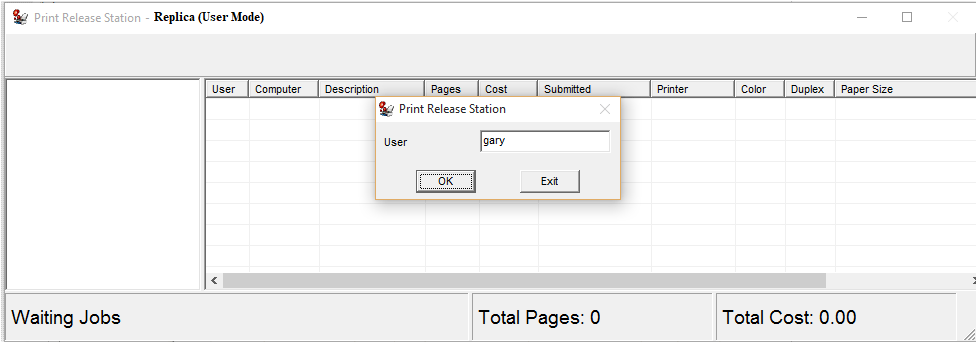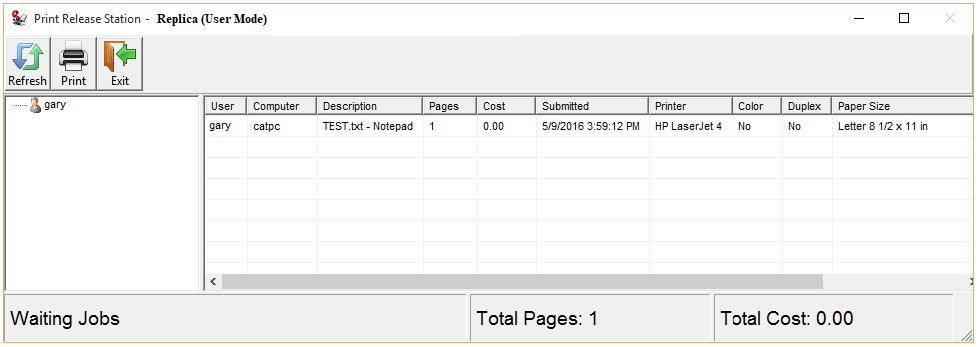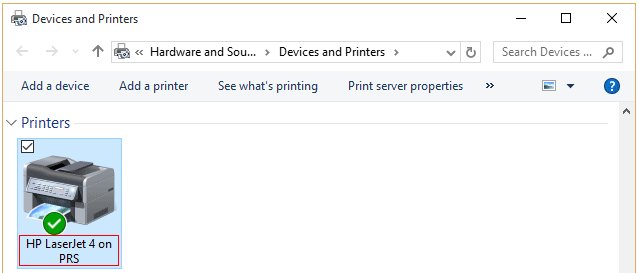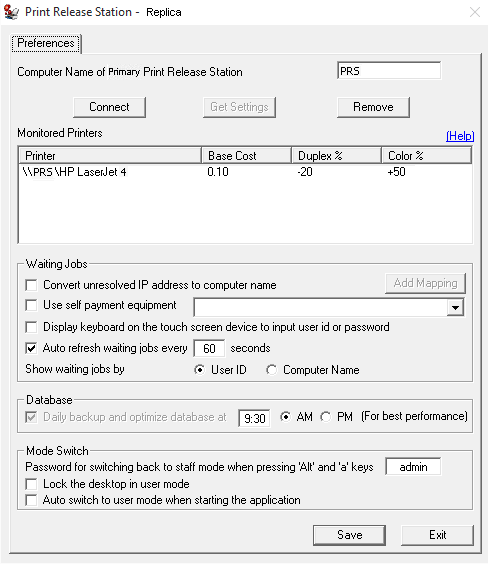Online Demo - Add a Replica Print Release Station
Step 1. Follow Setup Printer on Primary Print Release Station.
Step 2. On Primary Print Release Station, go to Preferences -> Print Jobs, select "Enable add-on Replica Print Release Station", click Save, and then click Exit.
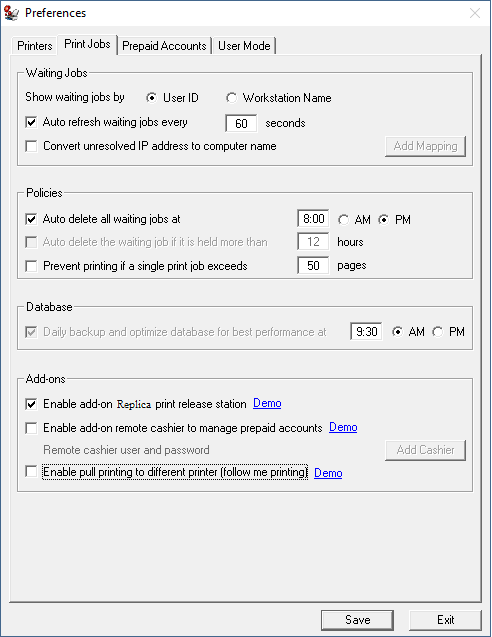
Step 3. On a computer that will be a Replica Print Release Station
3.1 Double-click Print Release Station_Replica.exe to install Replica Print Release Station.
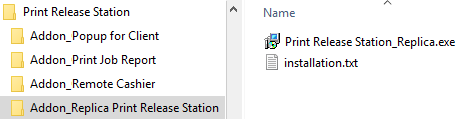
3.2 Choose Start -> Devices and Printers.
3.3 Click "Add a printer" button to start the Add Printer Wizard, and then click Next.
3.4 Click the "Select a shared printer by name" option and follow the instructions on the screen.
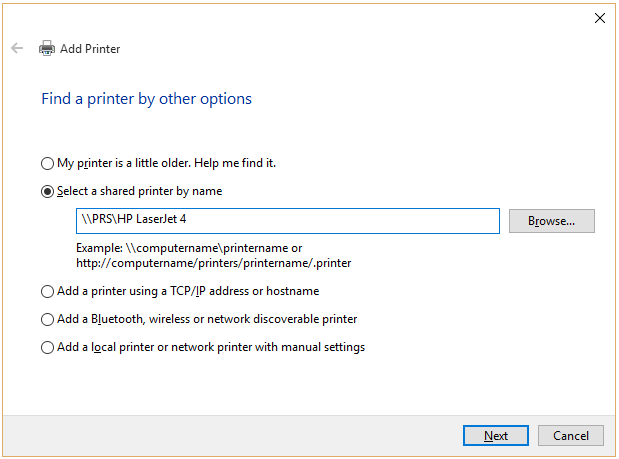
3.5 Select menu Print Jobs --> Preferences, enter the IP address or computer name of the print server where Primary Print Release Station is installed, then click "Connect" and "Get Settings" button.
Step 4. Send a print job from a workstation to the network printer (For example, \\PRS\HP LaserJet 4). The print job is held on both Primary Print Release Station and Replica Print Release Station. The user can go to either Primary Print Release Station or Replica Print Release Station, enter his ID (for example, gary) to show his print jobs, then release the print job.