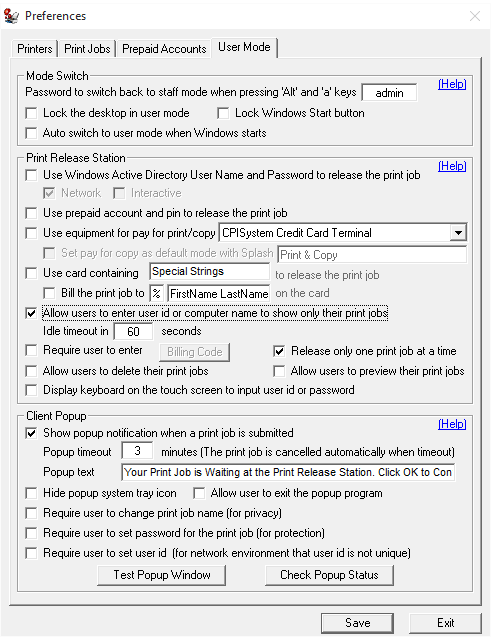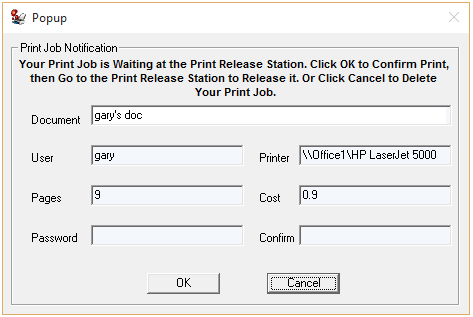Online Demo -- Print Release Station Staff Mode with Popup Notification
Step 1. In Preferences --> User Mode, select “Allow users to enter user ID or computer name to show only their print jobs” and “Show popup notification when a print job is submitted on the workstation”.
Step 2. Copy "popup-setup.exe" to the workstation, double-click "popup-setup.exe" to install the popup.
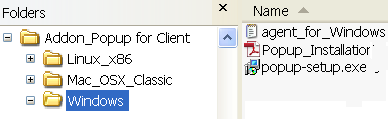
Step 3. Click Start -> All Programs -> PrinterAdmin Software -> Popup to run the popup. Enter the computer name or the IP Address of the computer (For example 192.168.0.10) that has Print Release Station - installed.
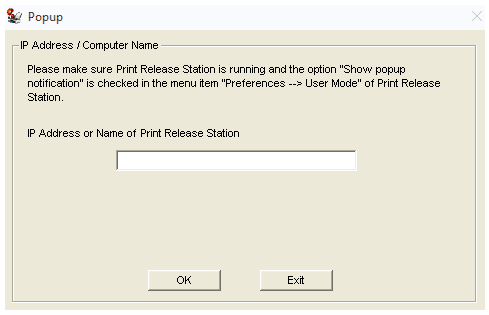
Tip: Popup will be started automatically when user login next time.
Scenario
1. A user sends a print job from a workstation.
2. A popup window appears on the workstation (Windows, Mac OSX/Classic, or Linux client computer) showing the document name, printer name, total number of pages, and cost.
3. The staff collects the payment and releases the print job for the user. The printing activity is recorded in the database of Print Release Station.