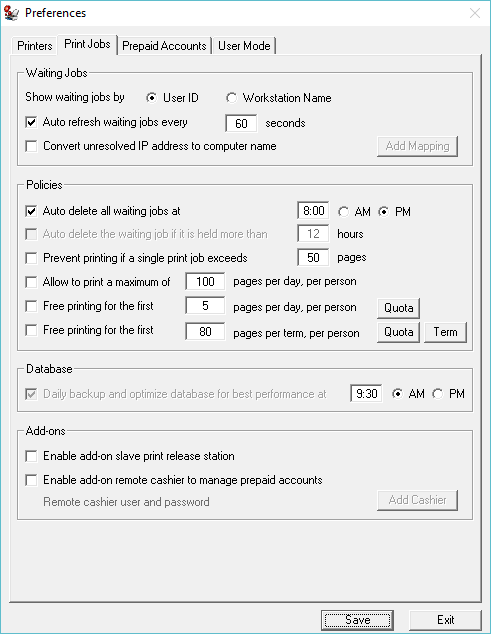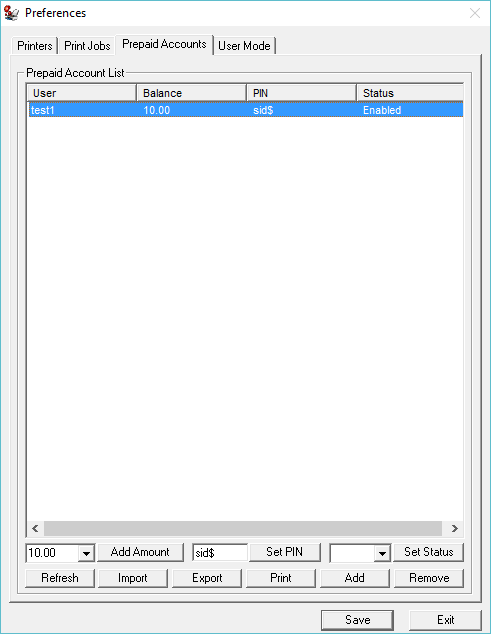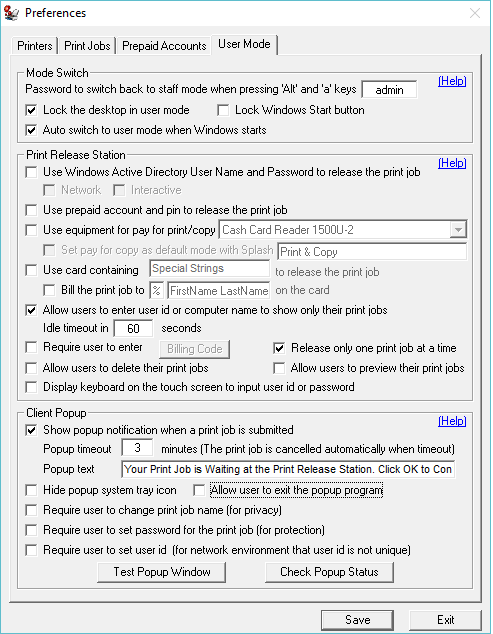Print Release Station -- Knowledge Base
|
|
|||
| 1. | Print Release Station --- Components | ||
|
Print Release Station includes the following four components: Primary Print Release Station (Required) Primary Print Release Station stores all configurations and holds all print jobs until they are released. It must be installed on a print server or a computer that can be used as a print server. Popup (Optional Free Add-On) Popup is designed for print job notification, and it must be installed on the workstation. Popup notifies users the print job information including document name, printer name, number of pages and total cost after they send a print job. It also allows users to change their print job name for their privacy, or create a password that they can use to release their print jobs on the Print Release Station, or create a user ID for their print jobs that they can use to show only their print jobs on the Print Release Station. Popup can be run on Windows, Mac OSX/Classic or Linux client computers. Print Job Report (Optional Free Add-On) Print Job Report is a tool allowing you to generate and view 94 reports including 54 default reports and 40 customized reports, and export these reports to Adobe-PDF, MS-Word, MS-Excel, and Rich Text formats. These reports are designed for your print cost analysis. Replica Print Release Station (Optional Add-On) The Replica Print Release Station can hold all print jobs or some of print jobs on the Primary Print Release Station depending on the printer settings. Users can use either Primary Print Release Station or Replica Print Release Station to release their print jobs. |
|||
|
|
|||
|
|
2. |
Print Release Station --- Online Demo
|
|
|
|
|||
| 3. | Primary Print Release Station --- Preferences | ||
|
The Cost/Page includes the base cost, discount for duplex printing (printing on both sides of the paper) and extra charges for color printing. Example: Base cost: $0.10 Duplex Discount/page: 20% Color cost/page: 50% The total cost for 10 pages with duplex and color printing: 10 * (0.10 - 0.10 * 20% + 0.10 * 50%) = $1.30 The total cost for 10 pages with color printing: 10 * (0.10 + 0.10 * 50%) = $1.50 Example: Base cost: $0.10 Duplex Discount/page: 20% Color cost/page: 50% The total cost for 10 pages with duplex and color printing on A3 297 x 420 mm: 10 * (0.10 - 0.10 * 20% + 0.10 * 50% + 0.10 * 20%) = $1.50 The total cost for 10 pages with color printing on C size sheets: 10 * (0.10 + 0.10 * 50% + 0.10 * 30%) = $1.80 If "Undefined #" is shown on the Primary Print Release Station monitor screen --> Waiting Jobs, then you can click the menu item "print jobs --> preference-->paper size charging-->undefined paper sizes" to defined the "undefined #" The Available Printer List includes all the printers that are configured by using the local ports such as LPT port, Standard TCP/IP port or LPR port on the Primary Print Release Station. These printers must be shared. You can select multiple printers by holding down the "Ctrl" key on the keyboard. Refresh the list of available printers. After you add a printer to your computer or remove a printer from your computer, you can click this button to refresh the list. The Monitor Printer List includes the printers to which you want to release the print jobs. You can select multiple printers by holding down the "Ctrl" key on the keyboard to remove those printers from the list of Monitored Printer. Update Base Cost/Page, Duplex, and Color Charging One or multiple printers in the list of monitored printers can be updated at one time.
If the option "Require users to enter Login ID or Computer Name" is checked in the menu item "Preference -> Preference -> User Mode and if "Show waiting jobs by User Name" is selected, then the User Name is required in the Login window. If "Show waiting jobs by Computer Name" is selected, then the Computer Name is required in the Login window. 3.3 Preference --> Prepaid Accounts
The print jobs can be released by prepaid account. You can create a few prepaid accounts, export them to a CSV file, update CSV file using MS Excel, Save it as CSV file, then import it to Preferences -> Prepaid Accounts.
The password is needed to switch Primary Print Release Station from User Mode to Staff Mode. The keyboard is locked out except the alt-a key. You can only use the mouse to delete or release the print jobs. Start user mode automatically when you run Primary Print Release Station or when you start the computer. Require users to log in to show only their jobs. If the option "Show waiting jobs by User ID" is selected in the menu item "Preference -> Preference -> Print Jobs" then the User ID is required in the Login window. If "Show waiting jobs by Computer Name" is selected, then the Computer Name is required in the Login window. Logout automatically in the user mode after some specified idle time if it is in login status. Require Users to Enter Unique Codes This feature is only applied to the network environment in which all users use the same login ID on all workstations. The unique code is used to determine the owner of the print jobs. If it is enabled, then the printer name and printer share name must be the same for all the Monitored Printers. Popup client software also needs to be installed on the workstations. Require to change the print job name The users must change their print job names that will be shown on the Print Release Station. The users must set the password for their print jobs. When they go to the release station to either release or cancel the print job, a popup window appears for the required password. |
|||
| 5. | Replica Print Release Station --- Preferences | ||
|
Enter Computer Name / IP of Primary Print Release Station Before you run Replica Print Release Station, make sure Primary Print Release Station is running and the option “Enable Replica Print Release Station” is checked in the menu item “Print Jobs-->Preferences-->User Mode.” After Replica Print Release Station is connected to the Primary Print Release Station, click "Get Settings" button to get printer information and other information. Remove printers that you don't want to hold the print jobs on the Replica Print Release Station.
|