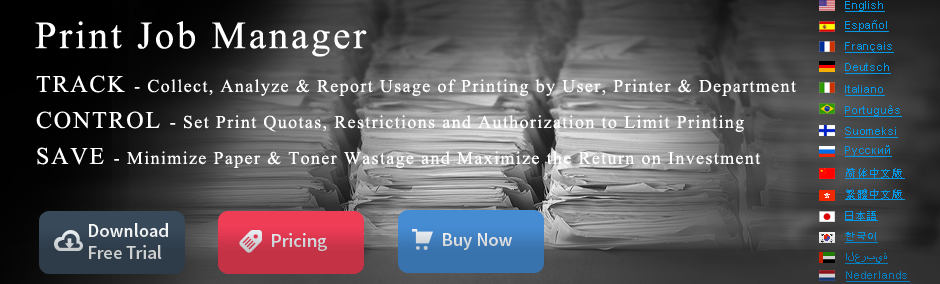Print Management Guide - Manage Printers From a Browser
- From Internet Explorer, or any other browser, type the
following URL:
http://PrintServerName/printers/
Or, type a specific printer URL:
http://PrintServerName/PrinterName/
- In All Printers onPrintServerName,
click the printer you want to manage.
Important
- To facilitate stronger network
security, remote print management is not available by
default. To enable remote print management, in Group
Policy, you must enable the Allow Print Spooler to Accept
Client Connections policy. For more information, see
Related Topics.
- To facilitate stronger network
security, remote print management is not available by
default. To enable remote print management, in Group
Policy, you must enable the Allow Print Spooler to Accept
Client Connections policy. For more information, see
Related Topics.
- In PrinterName on PrintServerName, you can click any function on the left pane to stop, resume, or cancel a specific document or all documents. You can also click a specific document in the queue to see its properties.
Notes
- An administrator can disable Internet
printing with the Group Policy setting Disable Web-based
Printing.
- For Internet printing you must have
Internet Information Services (IIS) installed on a computer
running a Windows Server operating system (this is
installed by default) or Peer Web Services (PWS) on a computer
running Windows XP Professional.
- You can also access the Web-based
view from the Printers folder if
Enabled Web view content in folder is selected
(the folder has the Web-based view in the left pane). If
you click any printer in the right pane, you can select
Get More Info in the left pane to view
the printer's content in Web-based view.
In addition, you can use the left pane to jump to the Microsoft support Web site, and, if available, the printer's vendor support Web site.
- You can manage any printer connected to a computer running a Windows Server operating system from any other computer running a Windows Server operating system, when Web-based printing is enabled. Web-based printing is enabled by default.
To connect to a printer with a browser
- Open Internet Explorer, or open Printers and Faxes.
- In the Address bar, type one of the following:
- If you do not know the printer
name, type the following, using the format:
http://PrintServerName/printers/
For example, type http://PrintSrv1/printers to receive a page listing all the printers, and then click the printer you want.
- If you know the printer name,
type its URL using the format: http://PrintServerName/PrinterName/
For example, type http://PrintSrv1/ColorPrinter5/ to go directly to that printer's page.
- If you do not know the printer
name, type the following, using the format:
http://PrintServerName/printers/
- When viewing the printer's page, click Connect to connect to that printer.
Notes
- To open Printers and Faxes, click
Start, and then click Printers
and Faxes.
- A server running a Windows Server operating
system automatically copies the appropriate printer driver
to the client computer.
- The administrator can disable Internet
printing using the Group Policy setting Disable
Web-based Printing for printers.
- For Internet printing, you must have
Internet Information Services (IIS) installed on the server
(or Peer Web Services (PWS) on a computer running Windows XP
Professional .
- After you connect to a shared printer from a Web browser, you can use it as if it were attached to your computer. You can also add it to your browser Favorites.